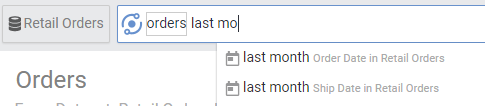Summary: Date filters allows users to filter data according to a specific time period. The time period can be either static or relative. You do not need to memorize any specific date filter format or wording as AnswerDock supports all possible synonyms available.
To use date filters, your dataset must at least have one date column. The date column can contain either a date or a year. This is defined in the column settings page for the dataset.
There is no specific date format or wording required for AnswerDock. In summary, you can type almost any date filter you can think of and AnswerDock will be able to understand it. A few examples are as below:
- Last year, this quarter, month to date
- After may 19 this year
- 5/13/2008-6/14/2017
- before 11/20/2017
- from Jan 1 2018 to may 14 2018
- Last n days
- more than n months ago
- Last n days including today
- Last login more than three months ago
- Month to date excluding today
- Till yesterday
- x hours ago
- starting Jan 2017 and ending February 2018
- Q1 2018
- January 2017
- 2013-2018
- Mondays to Thursdays
- Friday Saturday
- Last day of quarter/month
- jan 15-jan 30
- etc…
In the examples above, any time period can be used : Second, minute, hour, day, week, month, quarter or year.
You can note from the above examples that date filters can refer to a static time period (e.g. jan to feb 2018) or to a relative time period (e.g. last 3 quarters). Relative date filters are useful for charts that belong to a dashboard, as it creates a dynamic view of the data that shows performance for the latest time period (e.g. today’s orders dashboard, last month performance dashboard, etc..)
You can take a look at advanced date comparisons for more examples.
Note that AnswerDock supports fiscal calendars, and you can edit the properties of any date column in your dataset to make it refer to a fiscal calendar with a start date other than Jan 1st.
Having multiple date columns in the same dataset
Note that in the case of having multiple date columns in the dataset. Typing a date filter will default to the primary date column specific in the dataset. Alternatively you can apply a date filter for a specific column by one of the following two methods:
1- Lookup the date criteria for the specific column in the search guidance menu. For example, typing last month will show the “Last month” filter repeated for each date column in your dataset. You can then select the one corresponding to the column you need
2- You can just type (or lookup) the column name next to the date as below
- Orders with ship date last month
The above example will apply the filter of last month to the order date column, even if the primary date column was set for another column (e.g. order date)
You can find more examples and explanations about the date filters in the Keyword Reference Guide
Organization settings affecting date filters
Some date filters will depend on your organization settings. For example, the time zone setting will affect some date filters like “today” or “yesterday”, which will translate to different date filters and give different results according to the timezone of your organization. Other settings such as the start of the week will affect how AnswerDock interprest keywords such as “last week” or “3 weeks ago”.