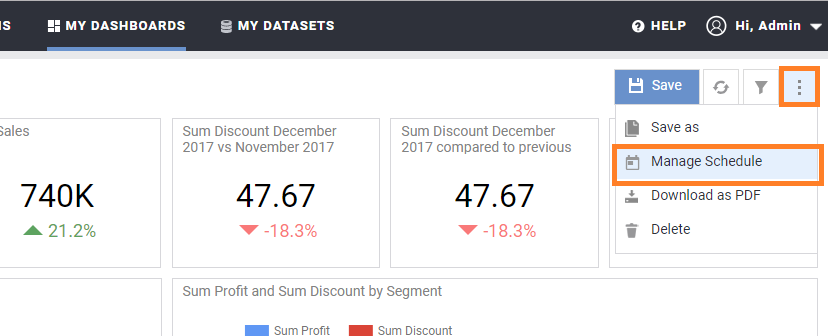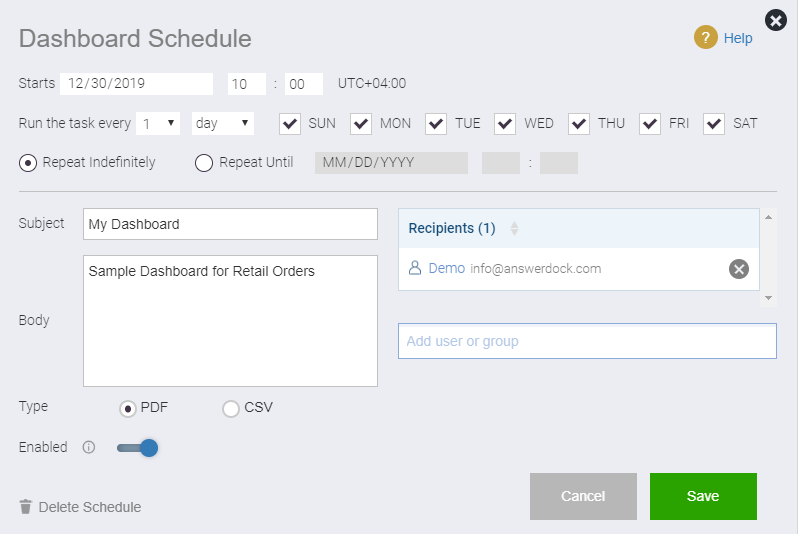Summary: Dashboard can be scheduled to be sent by email to a group of users at the frequency you specify.
You can schedule dashboards to be sent to a group of users at specific time intervals. To be able to do that you would need either general administrator privilege or privilege to schedule dashboards, in addition to edit dashboard privilege.
Scheduling a dashboard:
To schedule a dashboard:
1- Open the dashboards list page from the top header link “My Dashboards”
2- Click on the dashboard you want to schedule
3- Click on the three dot menu on the top right, and select “Manage Schedule”
4- Set the values for your schedule as below:
- Start date: The first date on which you want your schedule to run.
- Schedule frequency: Choose the interval on which you would like your schedule to run. This can be as frequent as 1 hour.
- Schedule Days: Choose the days on which you would like your schedule to run. This is only available to set for hourly or daily schedules.
- Email Subject: Type the email subject
- Email Body: Type the contents of the email.
- Type: This is the type of the attachment which will contain the dashboard. It can be either PDF or CSV
- Recipients: select the recipients (users or groups) from the drop down list.
- Schedule Status: You can setup the schedule but keep it disabled for the time being by checking on the “Disable Schedule” checkbox
5- Click on “Save” to save you schedule details.
Deleting a Dashboard Schedule:
To delete a dashboard schedule, do the following:
1- Open the dashboards list page from the top header link “My Dashboards”
2- Click on the dashboard for which you want to delete the schedule
3- Click on the three dot menu on the top right, and select “Manage Schedules”
4- Click “Delete Schedule” at the bottom of the page