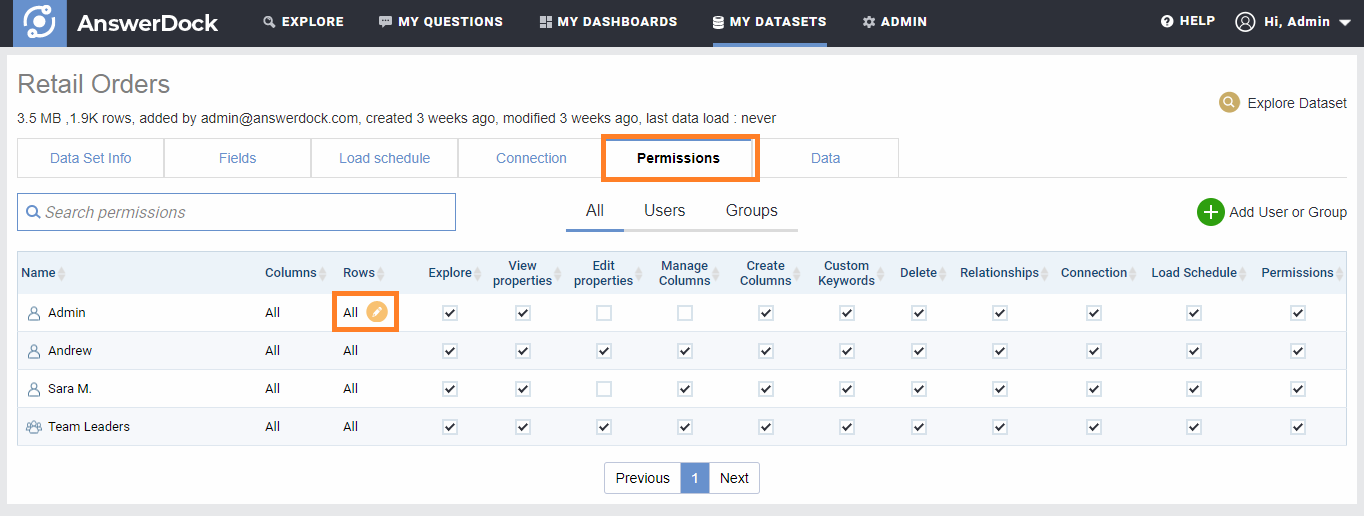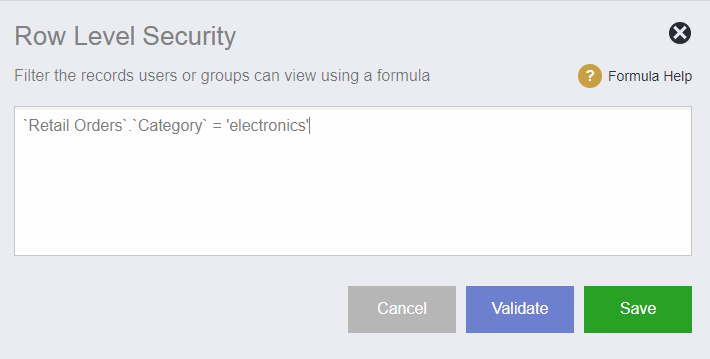Row level security enables the admin to control the dataset access for users and groups to only a subset of data.
You can control which rows a user or group has access to for a certain dataset. This is done by defining a formula that limits the rows returned for every question the user asks.
For example, lets say that in our retail dataset, we have a team in charge of the electronics category and we’d like to limit their access on the orders to only that category, so that they cannot see the data for other categories. To do this:
1- Open “My Datasets” from the top header link.
2-Click the edit button next to the dataset.
3- In the dataset edit page, click on “permissions” tab. Note that you would need to have the “Edit Permissions” privilege in order to be able to access this page.’
4- In the “rows” column, click the edit button next to “All”. Note that “All” means that the user or group have access to all the records in the dataset.
5- In the popup, write the formula to limit the rows returned. You can use the drop down menu to select columns or functions. in our case, we type “Cat” then select Category then we add =’electronics’ .

6- Click validate to make sure your expression works.
7- Click Save.
8-Note that the “rows” column now shows “Filtered”, which means that access is limited to some rows in the dataset (using the formula that you have just entered).
NOTE: When selecting a field from the drop down menu the field will be inserted in the following format
`DatasetName`.`FieldName`
Do not change the format above. In addition, always make sure to choose the field from the autocomplete menu, and not type it manually. This ensures the field with the correct format is used in the formula.
Formula Functions
You can see a list of all available functions here.