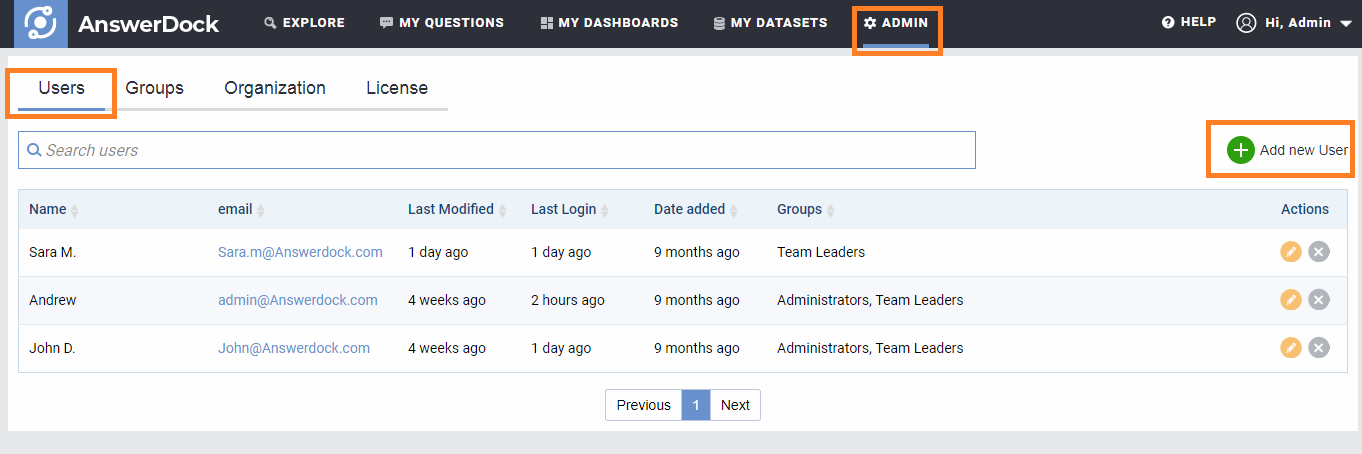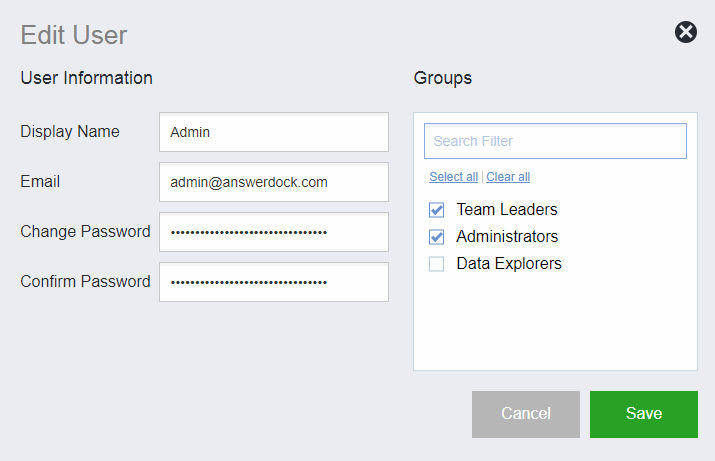Administrators can add, edit, delete, and manage group memberships for users in the Users Management page.
Accessing the Users Management Page
The users management page is accessible by clicking on the Admin link in the top header, then opening the users tab. This page allows users having the “Manage users and groups” privilege to add, edit, delete and manage the groups memberships for the users. Note that users permissions are managed through managing their group memberships, with each group having different permissions defined in the Group Management Page.
Adding a New User
1- Click “Add new user”
2- In the new user popup, fill the following information:
Display name: The name to be displayed for the user. Usually this is the first and last name.
Email: The business email of the user.
Password: The password for the user to login, with minimum of 8 chars. It is recommended that users change their password after their first login
Groups: Assign the user to at least one group. Note that the permissions for the user is assigned through his group memberships. For example, you can create a group called “Sales” and assign sales team employees to this group. In the group management you can assign certain permissions (such as explore data), and in the dataset permissions, you can give access for the sales datasets to the sales group.
3- Click save.
Editing a User
In the users list, click on any user to edit his/her name, password and group memberships
Deleting a User
In the users list, click the delete button for any user. Note that AnswerDock will delete the user and any of his owned datasets, dashboards and questions. If the user has shared any of these objects with other users, then they will not be deleted.