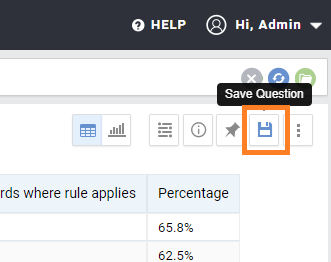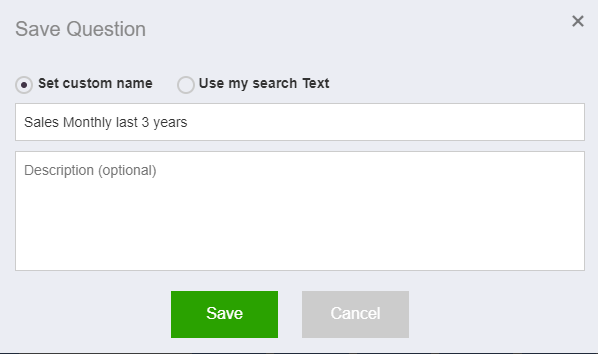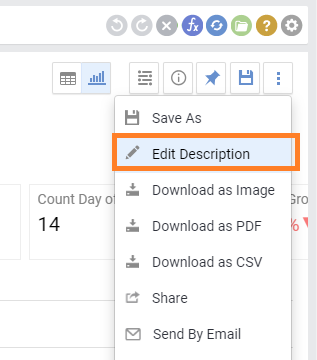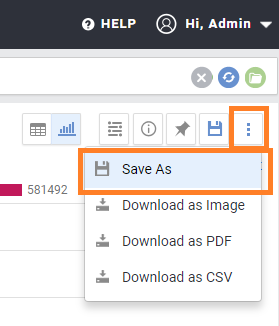Summary: You can save your questions for later using the save button. Saved questions can be accessed in “My Questions” page.
You can save the question for later using the save button on the top right of the chart.
Once you hit save, you will have two options for the question’s text
- Use the Auto generated answer text that shows on the top of the chart
- Use the search/ question text you provided in the search box
You can also add an optional description/ explanation of the answer to show on top of the chart.
Once the question is saved, a blue save icon will show on the left of the answer title.
Editing A Question
To edit the question title, you can just change its text in the search box and then click save. This will update the question saved to the latest text typed in the search box. Note that once the question is saved, the question title is not auto-generated anymore. To edit the question title, click on it and amend its text, it will then be automatically saved.
If you edit the question by either changing on the question text, changing the chart or any of its settings, you will be notified when you try to browse away from the page without saving your changes.
To edit the description, click on the (…) command menu and select “Edit Description”.
Saving a Copy of the Question
You can save a copy of the question by clicking on the three dot menu on the top right of the answer area and then selecting “Save as”. This will prompt you to choose a name for the new question. Once you hit save you will be redirected to the newly saved copy of the question.
Deleting A Question
You can delete the saved question by clicking on the three dot menu on the top right of the answer area and then selecting “Delete Question”. Alternatively, you can do this from the questions list page (My questions link in the header)