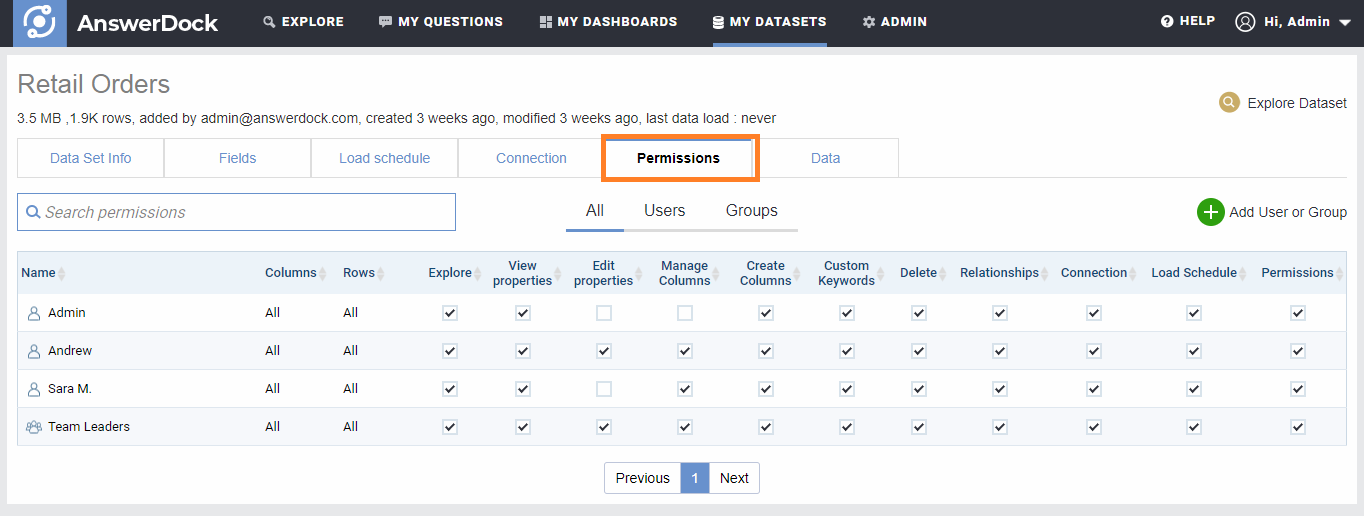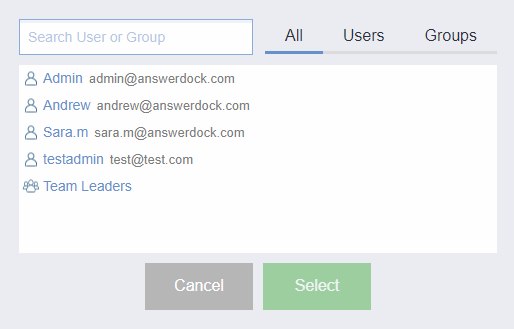Summary: Datasets permissions are set on the dataset level for users or groups. This allows the administrator or the owner of the dataset to control the actions that users or groups can do on the dataset.
Editing the Datasets Permissions
The Dataset Permissions Page can be accessed as below:
1- Open “My Datasets” from the top header link.
2-Click the edit button next to the dataset.
3- In the dataset edit page, click on “permissions” tab. Note that you would need to have the “Edit Permissions” privilege in order to be able to access this page.
4- To add any user or group to the list, click “Add User or Group”.
5- Select a user or group from the list (Note that you can select multiple users or groups)
6-In the Permissions list, check on the permissions you would like to give for the users or groups. Below is a list of available permissions
| Privelage | Description |
| Rows | Manage the row level security for the dataset. This allows the admin to control which rows a user or group has access to. “All” means row level security is not defined and the user or group can access all rows in the dataset. This is explained in detail in the next section |
| Columns | Manage the column level security for the dataset. This allows the admin to control which columns a user or group has access to. “All” means column level security is not defined and the user or group can access all columns in the dataset. This is explained in detail in a later section |
| Explore Dataset | Define column level security to control the user or group can view |
| View Dataset Properties | Define row level security to control which rows the user or group can view |
| Edit Dataset Properties | Access Dataset in the explore page |
| Manage Columns Properties | Edit dataset name and other properties |
| Manage Custom Columns | Manage the column properties |
| Manage custom Keywords | Create,edit and delete custom keywords |
| Delete Datasets | Delete the dataset |
| Manage Dataset Relationships | Create,edit and delete join relationships with other datasets |
| Manage Dataset Connection | Edit connection information (for DB and 3rd party APIs) |
| Manage Dataset Load Schedule | Manage the load schedule of the dataset |
| Manage Dataset Permissions | Manage users and groups permissions on this page |
Note that permissions are saved as soon as you check or un-check a permission checkbox
Removing Datasets Permissions
To remove the privileges given for a user or group on the dataset, click the delete button next to the user or group.