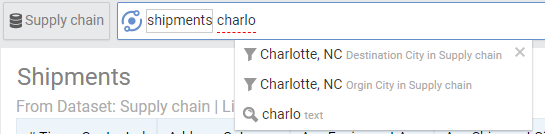Summary: Column value filters are a quick way to filter your data by typing a value of a specific column.
To apply a filter on a specific column, simply type the value on which you need to filter the column. Below are a few examples:
- Sales Electronics : Filters the data for electronics category
- Wait times by department TX NY LA: Filters the data for states of Texas, New York and Los Angeles
Note that if you type a certain column value, and it matches with two columns, AnswerDock will default it to one of the two columns. You can then click on the highlighted word and change its designation from one field to another.
Alternatively, you can specify a specific column for that value by one of the below two methods:
1- Lookup the value in the search guidance menu by typing the first few characters, then select the value for the specific column you need
2- Alternatively you can type the column name before the value as below
- Shipments origin city Charlotte, NC
AnswerDock will automatically put an equal sign between origin city and the value
The above is a simple data filter with column name + filter operator + value format. In the next section we discuss more advanced types of filters
Negative Filters
You can filter for records that have a column value not matching the one you specify, using the exclude keyword. For example, to show mortgage default rate while excluding people with single status, you would type:
- MortgageDefaultRate Exclude Single
Alternatively you can type:
- MortgageDefaultRate MaritalStatus not Single