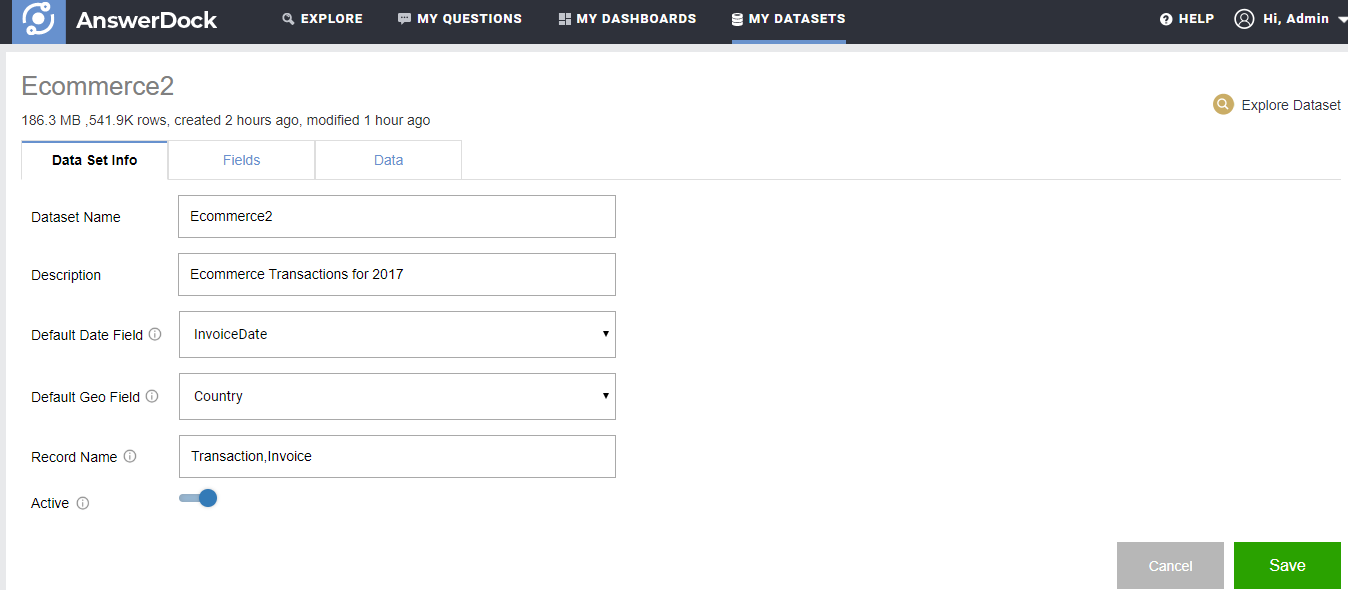Managing dataset properties is done on two pages
1- While uploading a new dataset, the dataaset properties page will show in one of the upload steps.
2- For existing datasets, their properties can be edited from My Datasets Page> Edit Dataset
Below is the Dataset Properties Management page, with the explanation of each property
| Option | Explanation |
|---|---|
| Dataset Name | The name for the dataset. This is a mandatory field and needs to be unique |
| Dataset Description | Enter a description for your dataset. This description shows up in the explore page when users hover over the dataset name in the side datasets selection menu, or on the dataset name in the search guidance menu. |
| Default Date Field | Choose the primary date field that will be used for keywords referencing a time period (e.g. last month) or an interval (e.g. monthly). This is not mandatory but highly recommended. Note that if you only have one date field, it will be the primary by default. |
| Default Geo Field | Choose the primary Geo field that will be used to answer questions that reference a location (e.g. where is my revenue coming from). Similar to the default date field, it is not mandatory but highly recommended. Note that if you only have one geo field, it will be the primary by default. |
| Record Name | Give a name (or a set of names separated by commas) that reference each record in your dataset (e.g. customers, patients, invoices, etc..) . You can use the record keyword to ask for aggregations such as ‘how many Customers …’ or ‘invoices by date’. You do not need to cater for the plural of the record name, AnswerDock handles these automatically. So even if you define the record name as “search”, you will still be able to ask questions as “Searches this month”. Finally, note that even if you do not define a name for the records in your dataset, you can still simply ask” Number of records this month by category“. AnswerDock understands the keyword “records” and will count the number of records as per the asked question. |
| Active | Activate the dataset to be available for exploration by users. An inactive dataset is hidden from explore page, but you can access it to edit its settings |
Resetting the Dataset
The reset dataset button allows you to delete all records in the dataset and trigger a fresh data load. Use this in case you change any properties int he connections setting and you need to load a fresh copy of the dataset. Note that any fields settings (Field synonyms, default aggregates, etc..) will still be maintained even after you reset the dataset.
Deleting the Dataset
To delete a dataset, click the delete button. Note that when deleting a dataset, all saved questions related to the dataset will be deleted as well. The delete action depends on the dataset permissions granted to the user.